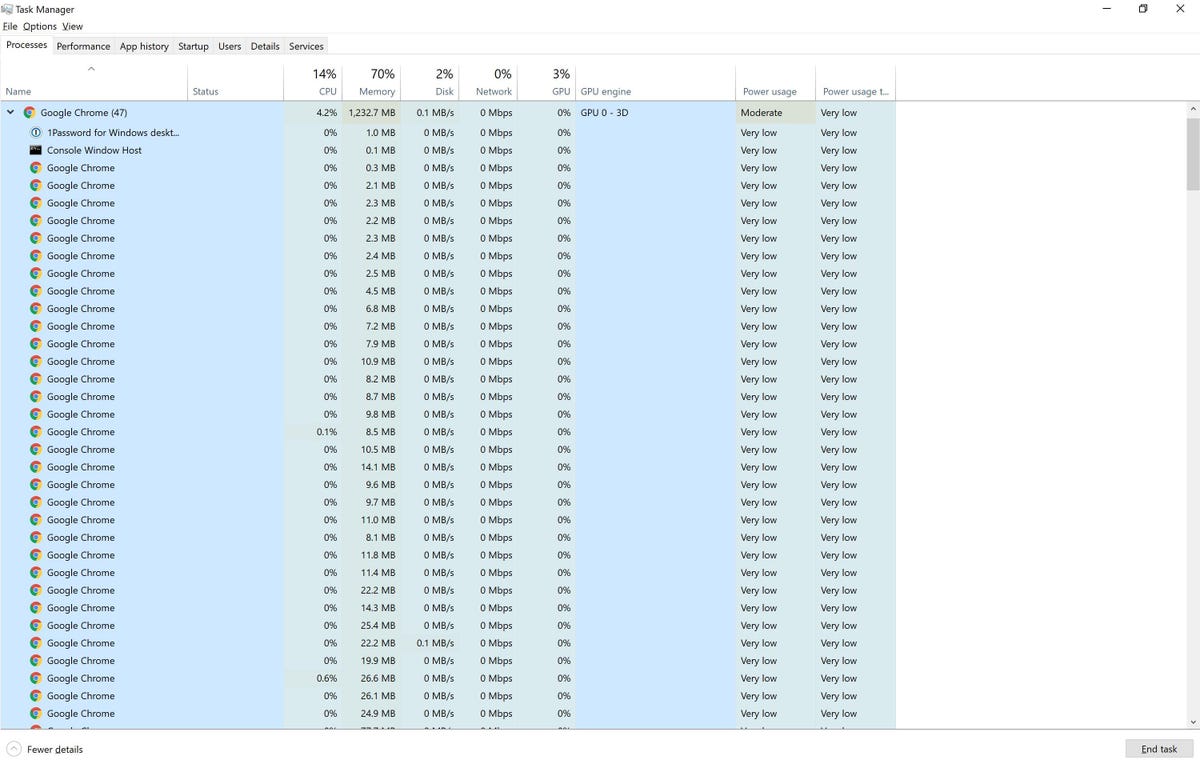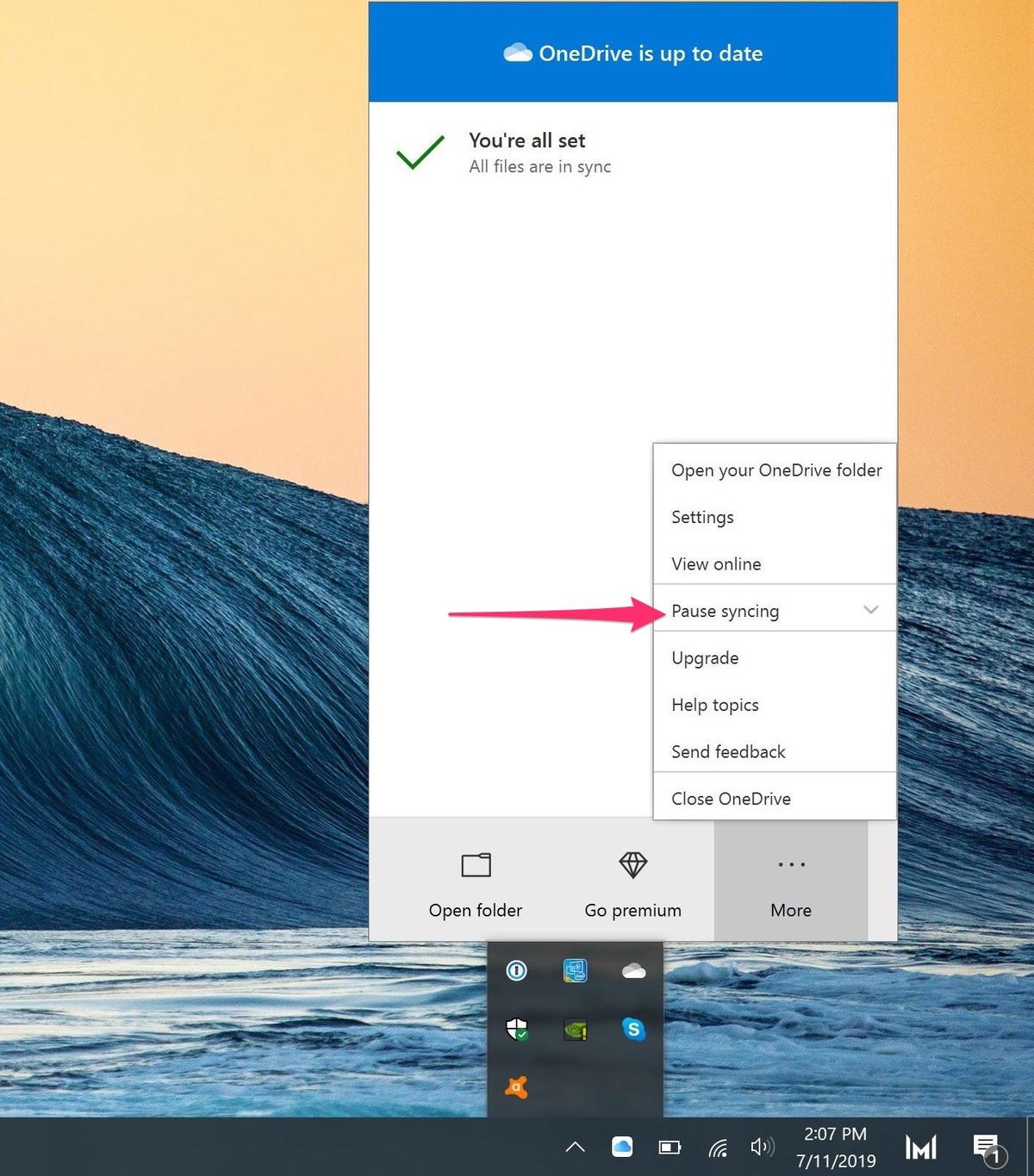How to Get Shiny Meltan in Pokemon Go
Pokemon Go's TCG crossover event ends at 8 p.m. local time today, June 30, which means time is running out to get a handful of special Pokemon -- including shiny Meltan. This shiny mythical Pokemon will be appearing (albeit rarely) until the TCG event ends, making this your last chance to catch one for the foreseeable future.
Unlike other mythical Pokemon, Meltan is primarily found by opening the Mystery Box -- a special item you can only receive by transferring Pokemon to either Pokemon Home or one of the Pokemon: Let's Go games on Nintendo Switch. Here's everything you need to know about how to catch Meltan.
What is Meltan?
Meltan is a steel-type mythical Pokemon that can only be caught in Pokemon Go. There are two ways to encounter Meltan: by completing the "Let's Go, Meltan" Special Research task line, or by opening a special item called the Mystery Box.
How to get the Mystery Box
Unlike most other items in Pokemon Go, you can't acquire the Mystery Box from the in-game shop. Rather, you must transfer one of your Pokemon from Go to Pokemon Home or Pokemon: Let's Go, Pikachu / Let's Go, Eevee to obtain it.
Once you've made your first transfer, the Mystery Box will automatically be added to your inventory. However, it has a few noteworthy restrictions. After you open the Mystery Box, it will remain active for 60 minutes, during which time Meltan will spawn on the map. Once the time has elapsed, the box will close, and you'll need to wait three days and make another transfer before you can open it again (although the wait period is often reduced during special events).
How to evolve Meltan into Melmetal
Another aspect that sets Meltan apart from other mythical Pokemon is the fact it can evolve. Once you've obtained 400 Meltan candies, you can evolve it into a powerful steel-type Pokemon called Melmetal. This evolution can only be triggered in Pokemon Go, so if you're hoping to use Meltmetal in other Pokemon games like Sword and Shield, you'll need to evolve Meltan before transferring it over.
Since Meltan has such a steep candy requirement, you'll need to catch as many of them as you can while the Mystery Box is open if you're hoping to evolve it. You can maximize you amount of candy you receive by feeding a Pinap Berry to a wild Meltan before catching it. You can also expedite the process by converting any Rare Candy you have into Meltan candy.
How to get shiny Meltan
Whereas most shiny Pokemon remain available in Pokemon Go after they've been introduced to the game, shiny Meltan only appears during special events like the Pokemon TCG crossover, so you don't want to miss your chance to catch one while you can.
Unfortunately, there's no real way to ensure you encounter a shiny Meltan, so whether or not you get one ultimately comes down to luck. Your best bet to find one is to open the Mystery Box as many times as you can during the event and catch every Meltan that appears. This will maximize your chances of coming across a shiny Meltan.
Best moves for Melmetal
Like many other mythical Pokemon in the game, Melmetal's move pool is fairly shallow. Your only option when it comes to Fast Attacks is Thunder Shock, making it the best choice by default.
The overall best Charged Attack for Melmetal is Hyper Beam, as it deals the most damage per second. Another good option, however, is the steel-type move Flash Cannon. Melmetal will receive a same-type attack bonus from the attack, but it takes longer to charge up than Hyper Beam.
Pokemon Go's TCG crossover is running until June 30, but there are more events happening in the game next month. You can see everything going on in Pokemon Go over the next few weeks in our July events roundup.
Source
Tags:
- How To Get Shiny Meltan In Pokemon Go
- How To Get Shiny Meltan In Pokemon Go 2022
- Can You Get Shiny Meltan In Pokemon Go
- How To Get Shiny Meltan In Pokemon Shield
- Can You Get Shiny Meltan
- Can You Still Get Shiny Meltan
- How To Get Shiny Meltan In Pokemon Go 2022
- Can I Get A Shiny Meltan
- How To Get Shiny Charm Legends Arceus
- How To Get Help In Windows
- How To Screenshot On Windows 10